Log in
If you're a student, please log in, so you can get the most from this page.
Read this lesson, or you won't know how to do well in the course.
This site is the textbook for your class. It also lets you upload your exercise submissions, get feedback, and other things. Here's how you use it.
Work through the lesson tree
The lesson tree is your table of contents for the course. It's on the left.
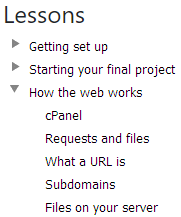
Start at the top, and keep going until you get to the end.
Each page is a lesson. Lessons are mostly text and images, with exercises and questions embedded in them. There's often an exercise to submit at the bottom of each lesson.
Work on lessons from top to bottom
Don't skip to the bottom, find the exercise, and work back to the top. The exercise will be harder for you, since you won't know what you need to do.
Start at the top of each lesson, and work down.
Don't skip the More buttons
The More buttons break lessons into chunks. They reduce the load on your brain.
The More buttons have an arrow, with a "Show all" option.
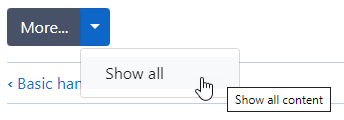
Click it, the More buttons vanish, and you can see the entire.
The rest of the lesson will be hidden, until you click the More... button. You won't find what you need to know to do the exercises, unless you click the More... button.
Don't use "Show all" the first time you read a lesson. "Show all" is for when you've already read a lesson, and are coming back to find something to review, or code to cut-and-paste.
But, the first time you read a lesson, use the More buttons, one at a time. It's easier on your skull meat.
Do exercises when you find them in lessons
You can get to exercises in a few different ways, like through the Exercises link in the main menu's List option. That's not normally what you want to do, though.
Exercises are embedded in lessons. Do exercises as you come across them, when you're reading the lessons.

Adela
What are the other methods for?
They're for convenience when you're looking for feedback, checking your progress, or finding an exercise you did, so you can copy some of its code. However, when you want to work on new material, just start reading the next lesson.
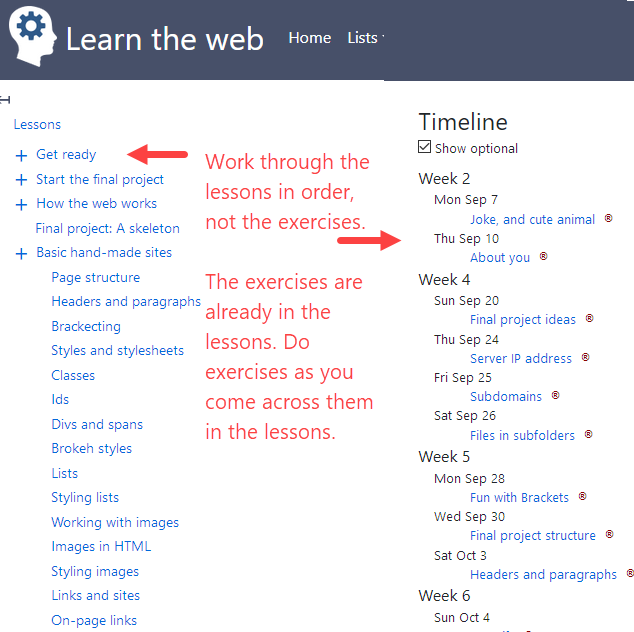
Answer the embedded questions
You'll find questions, like this:
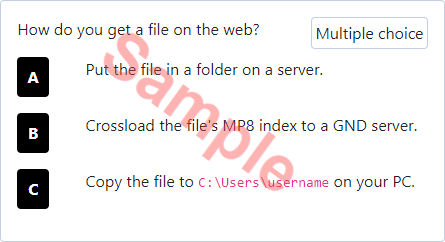
Answer them.
The questions are not there to test you. Instead, they remind your brain of related things you've already learned. It helps you learn efficiently, by tying what you're about to read, to what you already know. Efficient is Good.
Answer the reflection questions
Reflection questions are open-ended questions in lessons. They check whether you understood something, like this:
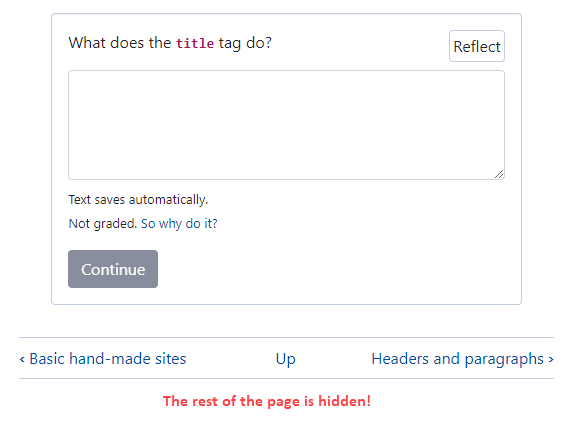
The content after the reflection question is hidden. Like the pause buttons. To see it, type an answer into the box, and click Continue. You'll see an answer to the question, and the rest of the lesson:
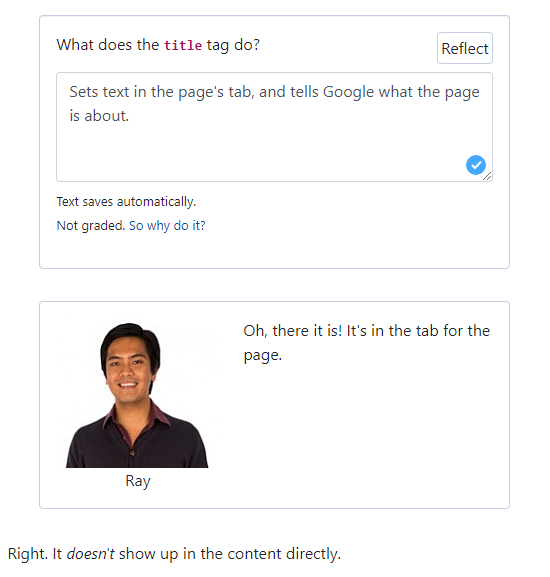
The rest of the lesson will be hidden, until you click the Continue button. You won't find what you need to know to do the exercises, unless you click the Continue button.
When you don't understand something...
- Read it again, explaining it to your dog. Seriously, that works.
- Ask people to explain it to you, in our Gather.Town space.
- Ask Kieran.
- Ask the interwebs.
The last one is tricky. Many of the answers on the 'net will use tech we don't use in the course. Could be old, could be too much programming.
Your account
You need an account to submit exercises, and get feedback. Kieran will make an account for you, if you're in one of his official courses. You'll get an email about it. If you don't have an account (maybe you added the course late, for example), contact Kieran at mathieso@oakland.edu.
(If you're not in an official OU course, and want an account, contact Kieran.)
There's a login link in the main menu. When you've logged in, you'll see a "Your stuff" entry, with items like:
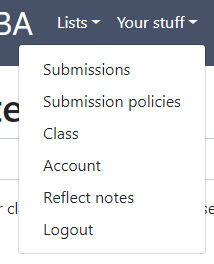
This is where you can see information specific to you. If someone else uses your computer, don't forget to log out.
Messing with your account
Your account has basic information, like your name, email, and maybe a photo. You can change the information with Your stuff | Account. That "|" means clicking "Your stuff" in the main menu, then clicking "Account".
Click Your stuff | Account, and you'll see something like:
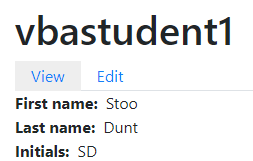
There are two tabs, View and Edit. The View tab shows you account information. Click the Edit tab to change the information. That's where you'll change your password, for example.
You'll need to type your current password, and your new password (twice).
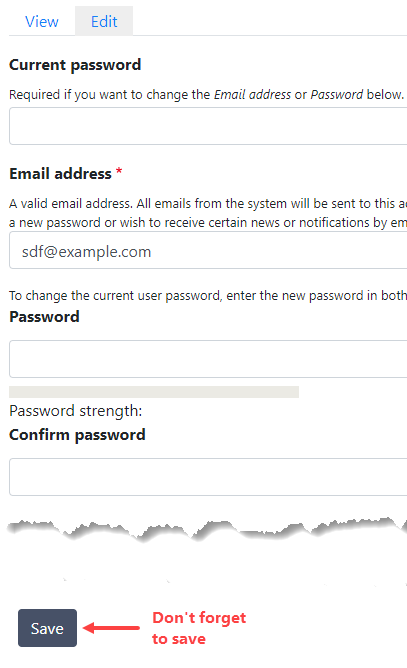
Don't forget to click the Save button at the bottom of the page.
Change your password
You should change your password now. That's Your stuff | Account | Edit.
Hint
Right-click (or long-press on a touch device) on the Account link, and it will show a menu that lets you open the link in a new browser tab. It's a good way to do something, without losing your place.

Ray
What if I forget my password?
No trubba. If you forget your password, there's a "Reset your password" link on the login form. It will send you an email with a reset link. If you don't get the email, check your spam folder.
Note
Your instructor won't have access to your password, so try the reset link first. Remember, check your spam folder.
Turn on JavaScript and cookies for this site
This site uses JavaScript and cookies to keep you logged in, make the lesson tree work, and other stuff. Please let this site do its thing, or it will be hard to use. The site doesn't try to do Evil Things with JS or cookies.
We still need to talk about how you submit exercises. That's the next lesson.